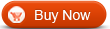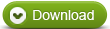How to convert DVD to AVI with WinAVI All In One Converter
Wanna convert DVD to AVI and backup on your player devices? now this is becoming more easily. However, if DVD has been encrypted, you have to remove the DVD copyright protections with a DVD ripper and then rip DVD to AVI . If not so, and you only have DVD folders on your PC or DVD without no CSS protections or region code, you can just use WinAVI All In One Converter to convert DVD to AVI directly. Below will guide you the detailed steps for DVD to AVI conversion with this kind of WinAVI program.
Step 1: Free download WinAVI All-In-One Converter and install.
Step 2: Insert your DVD disc you wish to rip into DVD-ROM. Click “Add File” button, import DVD file or click "Select DVD" to directly open DVD drive and select files you want to rip and convert. Alternatively, if your DVD is saved as a folder in your computer, you can rip from there directly. Then the program will turn to “Destination type” option, select “AVI File” for your output format and click "OK".

Step 3: Now program is in a “Convert to AVI file” process, there has a drop-down list for you to choose to convert the “Whole disc” or “Main Title” or “User Defined”. Also you can specify the audio and subtitle language you want.

Step 4: Click "Advanced" to personalize your output AVI file.

Step 5: After all settings were done, please click “Start” to convert. You will get AVI file after it is finished.

Notice: Please note that the free version has a transparent company logo in the background. You can ignore it and keep going on. However, If you use the registered version, you can convert DVD to AVI and get the video file without any watermark.




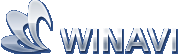 Beste alle-in-ein Lösung für Video Konverter, DVD Tools, iPod Tools
Beste alle-in-ein Lösung für Video Konverter, DVD Tools, iPod Tools Alle-in-Ein Konverter
Alle-in-Ein Konverter