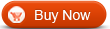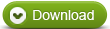Alle-in-Ein Konverter
Alle-in-Ein Konverter  DVD to 3GP Converter - How to convert DVD to 3GP with WinAVI All In One Converter
DVD to 3GP Converter - How to convert DVD to 3GP with WinAVI All In One ConverterHow to convert DVD to 3GP with WinAVI All In One Converter
This article will show you the guide on DVD to 3GP conversion. First of all, people who like watching movies may have many DVD discs at home, but they do like watching them in their favourite way in work office, school or other places and only for a break to relax with the mobile phone. While 3GP format is the most format that the popular mobile phone supports. so how to convert DVD to 3GP becomes more and more urgent needs. While DVD movie is always in big size, so it is very important to choose a fast converting speed and perfect output quality converter. Although there are many free and commercial DVD to 3GP converter, I strongly recommend you WinAVI All-In-One Converter and please follow these steps below.
Step1: Free download and install WinAVI All-In-One Converter. Run it and the main interface will pop up.
Step 2: Insert your DVD disc you wish to convert into DVD-ROM. Click “Add File” button, import DVD file or click "select DVD" to directly open DVD drive. Alternatively, if your DVD is saved as a folder in your computer, you can select from there directly. Then the program will turn to “Destination type” option, select “3GP File” for your output format and click “OK”.

Step 3: The program will show you more information about your added file, and you can define the output 3GP file’s audio and subtitle language. There have three options for you to convert: “Whole Disc”, “Main Title” and “User Defined”.

Step 4: Click "Advanced" to do more settings about video, audio and subtitle adjust if you like, after all of done, please click “OK” to start converting. Note: You can directly convert in default mode.

Step 5: The program will then turn to converting interface. After DVD to 3GP conversion is finished, you will get perfect 3GP file and playback on your portable device.





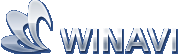 Beste alle-in-ein Lösung für Video Konverter, DVD Tools, iPod Tools
Beste alle-in-ein Lösung für Video Konverter, DVD Tools, iPod Tools