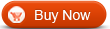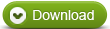How to split video with WinAVI All In One Converter
Sometimes you might have a large file and want to convert or split video into several single files in small sizes. WinAVI famliy programs such as WinAVI All In One Converter and WinAVI Video Converter provide you a easy way to split video when you do the video conversion. No matter whether you need to edit or re-encode the video file, you can do split video easily during formats conversion process. Here we take WinAVI All In One Converter for an example and guide you step by step about how to split video.
Step 1: Free download WinAVI All In One Converter, install and run the program.
Step 2: Load original video. You can click"add files" or drag directly into program. Here we input a DVD folder as an example. Then click"advanced" to do split video settings.

Step 3: Split video into clips. On "Encoder" menu, Choose "Yes" on split setting option and note select "NO" on "Output to single file" option to forbid to merge video files. You can also set output clip file size you want to split.

Step 4: Delete unwanted clips. It is optional as another different way to split video. If you want to delete unwanted clips in a file, you can also do the settings on "Decoder" menu. Just only set the starting position and the end position to delete the unwanted clips. But premise is that you do not choose "Yes" on split video settings option if you want to convert and output a single video.

Step 5: Convert and split video. Once you have finished these settings, you can click"Start" to convert. Then the output videos will show several clips according to your split video settings.




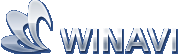 Beste alle-in-ein Lösung für Video Konverter, DVD Tools, iPod Tools
Beste alle-in-ein Lösung für Video Konverter, DVD Tools, iPod Tools