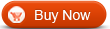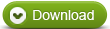How to merge video files into one with WinAVI All In One Converter
Sometimes you might want to merge video files into one together when you do the video conversion. WinAVI All In One Converter and WinAVI Video Converter provide you powerful features not only support add subtitle, split video, create DVD Chapters menu, but also give you support merge several video files into one and join together easily. Here we take WinAVI All In One Converter as an example to guide you step by step on how to merge video files into one file as output. Please follow this steps below and learn how to set advanced options to merge video files into one.
Step 1: Free download WinAVI All In One Converter. Then install and run it. You can click the green"Add Files" button to load your first video file or drag directly into the program. Then you can set the output format such as AVI on a new pop up window.

Step 2: Add more video files. Click "add files" to select more files you want to convert, or click "plus" button on the right top of the program interface to add more files after you have loaded the first file, also you can click"minus" button to delete your unwanted files.

Step 3: Click "Advanced" and turn to the "Encoder" menu. Then choose "Yes" on "Output to single file" option and also note select "No" on "split file" option to forbid to split.

Step 4: After you have done this settings, please click"Start" to convert. Then you will find the output video file will be shown only single file when the conversion is complete. That means you have learnt how to merge video files into one file with WinAVI program.




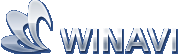 Beste alle-in-ein Lösung für Video Konverter, DVD Tools, iPod Tools
Beste alle-in-ein Lösung für Video Konverter, DVD Tools, iPod Tools